The Dynaway Mobile solution is published and distributed using the Asset Library in the Microsoft LCS project.
In order for the Dynaway Mobile solution package to become available, it must be imported into the Asset Library by a representative of Dynaway. This means that Dynaway needs temporary access to your LCS project.
Follow the procedure below to grant access to a Dynaway representative in your LCS project.
- Access LCS > In your new project > More tools section > select Project users
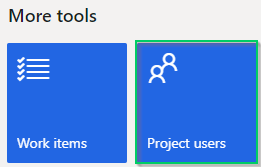
- Select the plus sign (+) to add a new user
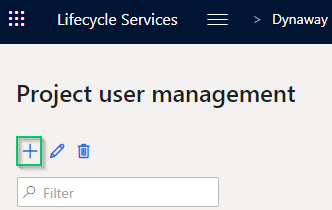
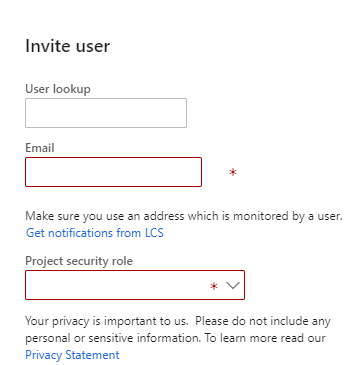
Leave the User lookup field blank - In the Email field, enter the following emails to request access from
Dynaway: albeg@eg.dk - In the Project role field, select "Project team member"
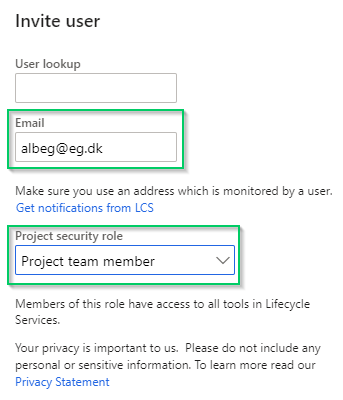
- Click Invite
Note:
On the Project user management screen, Dynaway representative (albeg@eg.dk) has been added with status "Pending". The first time Dynaway representative logs on to LCS, the status will be updated to "Accepted". - Notify Dynaway Support that you require the Dynaway Mobile solution software deployable package by sending an e-mail to support@dynaway.com. Please specify the name of your LCS project. Dynaway Support will then add the Dynaway Mobile software deployable package to your LCS Project Asset Library.
Recommended for security purposes:
When the Dynaway Mobile solution has been imported to your LCS project, the added Dynaway users can be removed again.
Please note that future versions of Dynaway Mobile will automatically be available in your LCS project when they are published by Dynaway.
